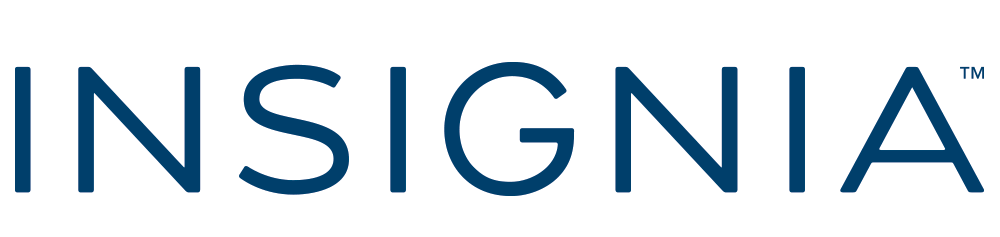Insignia™ – Fire TV Replacement Remote for Insignia-Toshiba-Pioneer – Black
- Losing or damaging the remote control to your TV is never ideal. Regain effortless control of your TV with the Insignia NS-RCFNA-21 Fire TV Replacement Remote for Insignia-Toshiba-Pioneer. Maintain full voice control and all the benefits of your Fire TV by quickly and easily pairing this replacement remote.

Insignia™ – 3-Device Universal Remote – Black
- Losing or damaging your remote control can be a headache, but you can regain control of your TV and other devices with the Insignia NS-RMT3D21 3-Device Universal Remote. Our remote is compatible with nearly all major brands and offers easy preprogramming for an effortless pairing that won’t require any codes.

Insignia™ – 8-Device Backlit Universal Remote – Black
- Losing or damaging your remote control can be a headache, but you can regain control of your TV and other devices with the Insignia NS-RMT8D21 8-Device Backlit Universal Remote. Our remote is compatible with nearly all major brands and offers easy preprogramming for an effortless pairing that won’t require any codes.

Insignia™ – Replacement Remote for LG TVs – Black
- Losing or damaging the remote control is a headache, but you can regain control of your TV with the Insignia NS-RMTLG21 Replacement Remote for LG TVs. Our remote is compatible with nearly all LG TVs and pre-programmed for easy pairing. And you can even set up your remote to adjust your soundbar or audio receiver volume, giving you full control of your audio.

Insignia™ – Replacement Remote for Samsung TVs – Black
- Losing or damaging the remote control is a headache, but you can regain control of your TV with the Insignia NS-RMTSAM21 Replacement Remote for Samsung TVs. Our remote is compatible with nearly all Samsung TVs and pre-programmed for easy pairing.
A Helpful Guide to Using, Troubleshooting, and Replacing Your Insignia TV Remote
If you own an Insignia TV, the remote control is an essential part of your viewing experience. It allows you to easily access all the functions and features of your TV from the comfort of your couch. But Insignia TV remotes can sometimes be confusing to set up, replace, or troubleshoot.
This helpful guide will walk you through everything you need to know about Insignia TV remotes – from initial set-up and pairing, to replacing batteries, using universal remotes, troubleshooting issues, finding replacement remotes, and more. We’ll provide useful tips to help you get the most out of your Insignia TV remote.
What Exactly is an Insignia TV Remote?
Insignia TV remotes are infrared (IR) controllers designed specifically for Insignia brand televisions. They allow you to turn your TV on and off, adjust the volume, change channels and inputs, access smart TV features and apps, and control other menu settings.
Insignia remotes communicate with the TV using IR signals. When you press a button, an infrared light blinks on the front of the remote to send the command to the IR receiver on the TV. This is why you need direct line-of-sight for the remote to work properly.
Insignia TV remotes run on batteries, usually 2 AAA batteries. They are lightweight, fit comfortably in the hand, and have large, tactile rubber buttons. Some models may have backlighting for the buttons or voice control capabilities.
Where to Buy an Insignia TV Remote
If you need a new Insignia TV remote, there are a few options:
- Direct from Insignia: Insignia remotes can be purchased directly from the Insignia website or Best Buy website and stores. This ensures you get an authentic replacement remote.
- Generic Replacement Remotes: Many third party retailers sell generic replacement Insignia remotes either online or in electronics stores. These are cheaper but may not be exact replicas.
- Used Insignia Remotes: You can find used and refurbished original Insignia TV remote controls on eBay and other auction sites. These are more affordable but may have some signs of wear.
- Universal Remotes: Programmable universal remotes can be purchased to substitute an Insignia remote. However, they may not offer all the same controls and features.
When buying a replacement Insignia remote, make sure you get the right model number for your specific TV. This information is usually printed on the bottom of the original remote or can be found in your TV user manual.
Cost of Replacement Insignia TV Remotes
Expect to pay between $10 and $30 for a new or used replacement Insignia TV remote control. Here are some typical pricing guidelines:
- New original Insignia remotes generally cost $15 to $30.
- Generic replacements are $10 to $20 for most models.
- Used original remotes can be found for under $15 on auction sites.
- Simple universal remotes start around $10, while higher-end programmable models run from $25 to $100+.
Factors like remote model, features, retailer, and whether it’s an original or generic copy can affect the price. Be wary of extremely cheap models which may look similar but not work properly. Spending a few extra dollars to get the right remote is worthwhile.
Pairing Your Insignia TV Remote
Once you have an Insignia TV remote, you need to pair or sync it with your Insignia television. This teaches the TV to recognize the signals from that specific remote.
Here are the steps for pairing an Insignia remote:
- Turn on your Insignia TV.
- Press and hold the Setup button on the remote for 3-5 seconds. The LED light on the remote will blink twice.
- Immediately press and hold the TV button on the remote for 3-5 seconds. The LED will blink twice again.
- The remote should now be paired and functional. Test some buttons to make sure.
- If it doesn’t work, repeat the process again while standing closer to the TV’s IR receiver. The location matters.
Some models may have a different pairing process, so check your owner’s manual. But most Insignia TVs use this standard pairing method to sync the remote. Consult Insignia customer service if you still have issues getting the remote to operate the TV.
Are Insignia TV Remotes Universal?
Insignia TV remotes are designed for Insignia brand TVs only. They are not universal remote controls that work with other television brands right out of the box.
However, many Insignia remotes have codes that allow you to program them to control basic functions of other devices like a DVD player, cable box, or soundbar.
But this code programming has to be done manually and varies by model. The remote won’t automatically control other devices like a true universal remote would. Instructions for programming should be detailed in your user manual.
To control an Insignia TV plus other devices, you would need to purchase a standalone universal remote and then program it accordingly. Overall, think of your Insignia remote as a dedicated TV controller rather than a catch-all universal model.
Replacing Batteries in an Insignia TV Remote
Like any remote, Insignia TV remotes require new batteries when they start to run low on power. Not replacing the batteries is a common reason for remote control issues.
Here is the process for replacing Insignia TV remote batteries:
- Turn the remote over and locate the battery cover on the back, usually a rectangular panel that slides off.
- Remove the old AAA batteries and dispose of them properly.
- Insert 2 new AAA alkaline batteries, making sure to match the + and – markings.
- Align the battery cover and slide it back into place on the remote.
- Test that the remote works again by pressing buttons and using the TV.
Some tips for Insignia remote batteries:
- Don’t mix old and new batteries. Always replace both at the same time.
- Check that batteries are inserted correctly based on the diagram.
- Use new, high-quality alkaline batteries for longest life.
- Be mindful of battery expiration dates for optimal performance.
Following these simple steps will get your Insignia remote working again in minutes!
Using a Universal Remote With an Insignia TV
If you’ve lost your Insignia remote or want to consolidate all your remotes, you can use a universal remote with an Insignia TV. However, universal remotes need to be programmed first.
Here is the process for setting up a universal remote for an Insignia TV:
- Turn on your Insignia TV.
- Refer to the instructions that came with the universal remote and look up the programming code for Insignia TVs.
- Enter the Insignia code using the numbered keys on the universal remote.
- Test some volume and channel buttons to see if the TV responds as expected.
- If the code works, you can now start programming device keys for your cable box, sound system, etc.
- If the code doesn’t work, try other Insignia codes listed until you find the right one.
Some universal remotes have an auto code scanning feature instead of requiring you to enter specific codes. This scans and tests codes from the entire database to find the working one.
Make sure you have the remote pointed directly at the Insignia TV when testing and programming. The codes and functionality may be different depending on the specific model remote. Refer to the manual for your universal remote if you have any issues.
Troubleshooting an Insignia Remote That’s Not Working
Sometimes an Insignia TV remote will stop working properly. Don’t worry – there are steps you can take to troubleshoot and get it functioning again.
Here are some tips for troubleshooting an Insignia remote control:
- Check that the batteries are fresh and inserted correctly. Incorrect battery placement is a top reason remotes stop working.
- Try replacing the batteries with new ones to rule out drained batteries as the culprit.
- Make sure you are pointing the remote directly at the TV’s IR sensor within 25 feet. Remotes have a limited range and angle.
- Look for obstructions like furniture or objects blocking the IR signal path from remote to TV.
- Try pairing the remote to the TV again using the setup process from earlier in this guide.
- If possible, pair a different Insignia remote to see if the issue is with the original remote or the TV itself.
- Inspect the remote for any damage or stuck buttons which could be the problem.
- As a last resort, perform a factory reset on the Insignia TV and re-pair the remote from scratch.
With some diligent troubleshooting using this handy checklist, you should be able to resolve any Insignia TV remote issues and restore normal function.
Do Insignia TV Remotes Support Voice Commands?
Some newer Insignia TV remotes do come with built-in voice command capabilities for basic TV controls. This allows you to issue commands to the TV using your voice through the remote, without having to press any buttons.
Here are some examples of voice commands that may be supported on select Insignia TV remote models:
- “Volume up/down” – Raises or lowers the TV’s volume
- “Mute” – Mutes or unmutes the TV’s sound
- “Channel up/down” – Changes the channel up or down
- “Switch to HDMI 1/2/etc” – Changes the TV input source
- “Turn on/off” – Powers the TV on or off
To use voice commands, you press and hold the microphone button on the remote while speaking your desired command aloud.
However, voice control capabilities are not universal across all Insignia remotes. Only certain newer Bluetooth-enabled models will support voice commands. Check your remote’s user manual to confirm if this feature is available or not.
Controlling Streaming Apps With an Insignia Remote
Many Insignia TVs run on Fire TV or Roku software. This allows you to access and control popular streaming apps like Netflix, Hulu, Disney+, HBO Max and many more directly from your TV using the Insignia remote.
Here is how you would typically use an Insignia remote to control apps:
- Press the Fire TV or Roku button to access the smart TV interface.
- Use the directional pad to navigate and select the app you want to open.
- Once an app is open, use the playback buttons like Play/Pause, Fast Forward/Rewind to control video.
- Press the Back and Home buttons to navigate within and between apps quickly.
- Use the voice search function (only on remotes that support it) to find content.
So with the Insignia remote alone, you can turn on your TV, launch apps, browse for movies/shows, and control playback all from the comfort of your couch!
Using a Remote App To Control an Insignia TV
As well as the physical remote, you can also control your Insignia TV using smartphone and tablet apps. These function as virtual replacements for the remote.
Both Roku and Fire TV offer free remote control apps:
- Roku app – Available for iOS and Android. Provides touchpad navigation, voice search, keyboard entry, private listening and more.
- Fire TV app – Also on iOS and Android. Lets you mirror content, control playback, switch inputs, adjust settings, and more.
To use these apps, you simply need to download them on your smart device and pair them to your Insignia TV on the same WiFi network. The on-screen set-up process is quick and easy.
The advantages of using the Roku or Fire TV remote apps include the ability to type text faster with an on-screen keyboard, or privately listen to content using headphones connected to your device. It serves as a handy backup option if your Insignia remote goes missing.
How To Reset an Insignia TV Remote
If an Insignia TV remote has been acting up, a reset can often fix common problems and get it working properly again.
Here are the steps to reset an Insignia remote:
- Locate the small reset pinhole on the back of the remote near the batteries.
- Use a straightened paperclip or SIM eject tool to gently press and hold the reset button inside the hole for 3-5 seconds.
- The LED light on the remote will likely flash signaling the reset is complete.
- Remove the batteries for 10-15 seconds then reinsert them to fully power cycle the remote.
- Finally, re-pair the remote to the TV using the instructions covered earlier.
Resetting clears out any faulty programming and takes the remote back to its original out-of-box state. Performing these simple reset steps can often resolve quirky remote behavior, improve laggy response times, and get everything working smoothly again.
What To Do If You Lose Your Insignia TV Remote
Losing your Insignia TV remote doesn’t mean you’re left without options to control your television. Here are some alternatives:
- Look for spares – Check if you have any extra Insignia remotes stored away from past TVs that are compatible.
- Buy a replacement – You can purchase an official or generic replacement remote online or from electronic stores.
- Try a universal remote – Programmable universal remotes can stand-in until you replace the OEM remote.
- Use mobile apps – If your Insignia TV has smart apps like Roku or Fire TV installed, you can download the respective app to your smartphone or tablet to use as a makeshift touchscreen remote.
- Use the TV buttons – Many Insignia TVs have basic on-screen menus controllable with the physical buttons on the TV itself if you’re in a pinch.
- Command with your voice – If your lost Insignia remote had voice control abilities, you can still use voice commands directly with certain smart TV functions.
With these helpful workarounds, you can manage fine without the Insignia remote for a period until you eventually purchase a new replacement unit for full convenience.
Finding the Insignia TV Remote User Manual
If you need guidance on how to use all the functions of your Insignia TV remote, consult the user instruction manual that came with your specific model.
If you no longer have the physical manual, you can find PDF versions of Insignia remote manuals available online:
- Check the Insignia support site and search for your remote model number to see if the manual is available to download.
- Generic manuals for common Insignia remotes can often be found by searching online for “Insignia remote model # manual”.
- For remotes that come with Fire TV or Roku TVs, check the respective websites for manuals covering Insignia remotes.
- Contact Insignia support by phone or chat to see if they can email you a digital copy of the user guide if available.
The user manual provides helpful details on programming codes, voice commands, battery installation, troubleshooting advice, specifications, warranty terms, and much more. Keeping the manual handy makes setting up and using your Insignia TV remote a breeze.
Programming an Insignia Remote for Other Devices
While designed for Insignia TVs specifically, many Insignia remotes can be programmed to operate basic functions of additional devices like:
- DVD and Blu-Ray players
- Soundbars and speakers
- Streaming boxes
- Cable and satellite boxes
Here’s the basic process for programming an Insignia remote to control other devices:
- Manually turn on the device you want the remote to control.
- On the Insignia remote, press and hold the button matching the device (like DVD or Audio) until the LED blinks twice.
- Enter the 3, 4, or 5-digit programming code for your specific device brand from the remote’s instruction manual.
- Test if the volume and playback buttons now control your device as expected.
- If the code doesn’t work, try entering other codes listed for your device brand until success.
- Repeat to program additional device buttons on the remote.
Refer to the code list in your Insignia user guide. Some remotes also have an auto code search feature instead of manual code entry. Just be aware the button mappings may not be totally intuitive for other devices. But it does offer basic control without needing multiple remotes.
Does the Insignia TV Remote Work With Fire TV?
If you have an Insignia Fire TV Edition television, then yes – the included Insignia remote is designed specifically to control the Fire TV interface and apps.
Here’s what an Insignia Fire TV remote can do:
- Press the Fire TV button to access the Fire TV smart portal.
- Use the directional pad and Select button to navigate and launch apps.
- Control Fire TV app content with Play, Pause, Rewind, Fast Forward, etc.
- Perform voice searches for content by pressing and holding the microphone button.
- Adjust TV volume and power using dedicated control buttons.
- Switch HDMI inputs using the source buttons.
- Return Home or go Back within the Fire TV menus.
So the Insignia Fire TV remote provides full functionality for not just the TV itself, but also the onboard Fire TV smart platform. No other remote needed!
Are Replacement Insignia Remotes Expensive?
Replacement remotes for Insignia TVs are quite affordable compared to many other TV brands. Here’s an overview:
- Original Insignia remotes range from $15 to $30 on average. More affordable than OEM remotes from brands like Samsung, LG, Sony, etc.
- Generic copies cost between $10 and $20 – even cheaper than originals.
- Used original remotes can readily be found for under $15 on resale sites if you search for your model.
- Basic universal remotes start around $10, while advanced programmable models go up to $100 or more.
Given the budget-friendly nature of the Insignia brand in general, their replacement remotes follow suit and are very reasonably priced. Just make sure third party generics have all the same buttons and functions before purchasing. But overall, no need to break the bank for a new Insignia remote!
Buying Replacement Insignia Remotes Online
It’s often easiest to purchase replacement Insignia TV remotes conveniently online. Here are some tips for buying online:
- Search for your model number – This ensures you get the right remote for your specific TV.
- Check seller reviews – Buy from reputable online retailers or sellers on auction/marketplace sites.
- Confirm condition – If buying used/refurbished, clarify details about wear, batteries, functions.
- Look for quick shipping – Opt for expedited or express shipping if you need the remote faster.
- Compare prices – Search multiple websites for the best deals on your model.
- Consider warranties/guarantees – Opt for remotes with return policies in case of defects.
- Read listing details carefully – Know exactly what you’re getting before you purchase.
Buying online can help you score a great deal on an OEM or replacement Insignia remote with just a few clicks, especially if your local retail options are limited.
Maintaining Your Insignia TV Remote
To keep your Insignia TV remote working smoothly for years, follow these useful care and maintenance tips:
- Prevent battery corrosion – Always replace depleted batteries promptly and ensure contacts are clean.
- Keep it clean – Use a microfiber cloth to gently clean the remote as needed to avoid buildup.
- Store properly – Keep the remote in a protective case or bag when not in use to avoid damage.
- Handle with care – Be careful not to drop the remote which could crack the housing or buttons.
- Use button covers – If available, snap on rubber button covers to protect the remote.
- Check wear – Periodically inspect the remote for any signs of damage like cracks or unresponsive buttons.
- Avoid moisture – Keep the remote away from sinks and liquids which could seep into the housing.
- Prevent overheating – Don’t leave the remote in hot, sunny areas which could warp components.
With the right precautions and care, an Insignia TV remote can remain in great working order for many years of consistent use.
Replacement Remote Reviews – What Do Customers Say?
When shopping for a replacement Insignia TV remote, it’s helpful to consult reviews from other buyers. Here’s what customers typically report:
- Easy to setup – Insignia remotes successfully pair with TVs using the standard code in just seconds.
- Identical buttons – Replacement remotes match all functions of original remotes, allowing easy control.
- Affordable price – Generic and used options cost significantly less than original remotes. Great value.
- Good battery life – Batteries last for many months with regular use before needing replacement.
- Positive seller experiences – Reputable online merchants deliver authentic, quality replacements.
- Improves TV usability – Having a working remote makes it much easier and more convenient to use the TV.
- Few lemons reported – DOA remotes or models with buttons not working are fairly uncommon.
Overall, buyers report great experiences purchasing replacement Insignia TV remotes online at reasonable prices. A properly functioning remote is essential for enjoying your Insignia TV.
Conclusion
Hopefully this detailed guide provided answers to all your burning questions about Insignia TV remotes. Whether you need help pairing a new remote, troubleshooting issues, finding replacements, or anything else remote-related, the tips provided here will ensure you master all functions of your Insignia TV remote.
With the ability to easily control power, volume, inputs, settings and more, the humble remote is what really unlocks the full potential of your Insignia television. So keep this advice handy to get the most out of your remote for years of effortless TV viewing and entertainment.