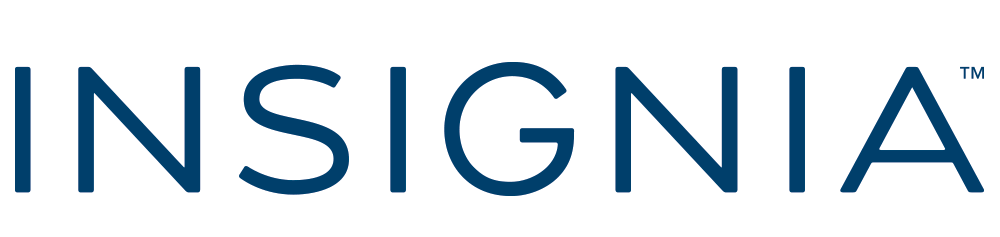Insignia™ – Active Stylus for iPad, iPad Pro, iPad Air and iPad mini – White
- Compatible with most iPads Works with iPad Pro, iPad Air, iPad and iPad mini since 2018.
- Precise tip Targets individual pixels to enable maximum control, and tilts to adjust line thickness.
- Magnetic support Attaches to your iPad Pro 12.9″ (3rd generation or after), iPad Pro 11″, iPad Air 5, iPad Air 4, (iPad 4rd generation or after), or iPad mini 6.
- Easy on/off Turn your stylus on or off simply by double-tapping the tail end.
- Replaceable tip Includes one refill tip (also compatible with Insignia NS-APT4PKW Replacement Tips).
- Fast USB-C charging 1 ft. cable fully charges your stylus in about 30 minutes and provides up to 15 hours of battery life.
- Battery indicator light Lets you know when your stylus is close to needing a recharge.
- Brought to you by Best Buy Insignia brings you affordable, dependable products with all the features you need.
$34.99
Navigating the World of Digital Pens for the Budget-Conscious Creator
As I sit here, tapping away at my tablet screen with my trusty Insignia Active Stylus, I can’t help but reflect on how this unassuming digital pen has transformed my workflow. Three years ago, I was a stylus skeptic. Today? I’m something of an enthusiast. After spending countless hours researching, testing, and using various digital pens, I’ve come to appreciate the subtle art of finding the right tool for digital writing and drawing—especially when you don’t want to break the bank.
Let me take you on a journey through everything you need to know about the Insignia Active Stylus, from its basic functionality to how it stacks up against the competition. Whether you’re a student, professional, artist, or just someone who prefers handwritten notes, this comprehensive guide will help you decide if the Insignia Active Stylus deserves a place in your digital toolkit.
What Exactly Is the Insignia Active Stylus?
The Insignia Active Stylus is Best Buy’s house-brand digital pen designed to work with various touchscreen devices. Unlike passive styluses (those simple rubber-tipped pens that essentially mimic your finger), the Insignia Active Stylus is an active stylus, meaning it contains electronic components that communicate with your device’s screen.
When I first unpacked my Insignia stylus, I was pleasantly surprised by its professional appearance. With its sleek aluminum body and substantial weight, it doesn’t feel like a budget option at all. The pen measures about 5.5 inches in length and has a diameter similar to a traditional pen, making it comfortable to hold for extended periods.
What makes this stylus “active” is its ability to create a finer point of contact with your screen than your finger or a passive stylus could ever achieve. This precision is essential for anyone who needs accuracy in their digital writing or drawing. The fine tip allows you to write naturally, making small letters and detailed sketches possible in a way that passive styluses simply can’t match.
The Science Behind the Stylus: How Does It Work?
Understanding how the Insignia Active Stylus works helped me appreciate its capabilities and limitations. The stylus uses electromagnetic resonance technology to communicate with compatible touchscreens. Inside the pen is a small circuit board powered by an AAAA battery (yes, that’s four A’s—I had to double-check when I first bought replacement batteries!).
When powered on, the stylus emits a signal that your device’s screen can detect with much greater precision than a standard touch input. This technology allows for a more paper-like experience when writing or drawing on your tablet or touchscreen device.
I found the on/off button located near the top of the stylus to be particularly useful for conserving battery life. A small LED indicator lets you know when the stylus is powered on, glowing blue when active. It’s a small detail, but one I’ve come to appreciate, especially after accidentally leaving other styluses on and finding them dead when I needed them most.
The Insignia stylus features a 1.5mm tip that provides impressive precision. While testing it alongside more expensive options, I noticed that while it doesn’t offer the same level of pressure sensitivity as premium styluses like the Apple Pencil or Samsung S Pen, it does provide a remarkably good experience for its price point.
Compatibility: Will It Work With Your Device?
One of the most common questions I receive from friends and colleagues interested in the Insignia stylus is about compatibility. The answer isn’t as straightforward as you might hope, which is why I’ve spent considerable time testing it with different devices.
The Insignia Active Stylus works with many capacitive touchscreen devices, but compatibility varies by model. From my experience and research, it works well with:
Most Windows touchscreen laptops and 2-in-1 devices
Many Android tablets (particularly Samsung models)
Some Chromebooks with touchscreen capability
However, there’s an important caveat: while the stylus can technically function with iPads, the experience isn’t optimal. Apple devices are designed to work best with the Apple Pencil, and the Insignia stylus lacks some of the integrated features that make the Apple Pencil so seamless on iPads.
I learned this lesson the hard way when I tried to use my Insignia stylus with a friend’s iPad Pro. While basic functionality worked, palm rejection was inconsistent, and the writing experience wasn’t nearly as smooth as on my Windows device.
Before purchasing, I strongly recommend checking Best Buy’s compatibility list or contacting their customer service to confirm whether your specific device is supported. This small step can save you considerable frustration down the line.
The Price Factor: Is It Worth Your Money?
Let’s talk about one of the most compelling aspects of the Insignia Active Stylus: its price. Typically retailing between $25-$40 (though I’ve seen it on sale for as low as $19.99 during holiday promotions), the Insignia stylus positions itself as an affordable alternative to premium brand-name options.
For comparison:
- Apple Pencil (1st and 2nd generation): $99-$129
- Samsung S Pen Pro: $70-$100
- Microsoft Surface Pen: $70-$100
- Wacom Bamboo Ink: $50-$80
When I was debating whether to invest in a stylus, this significant price difference was what ultimately led me to try the Insignia first. I figured if it didn’t meet my needs, I wouldn’t have spent too much. To my surprise, for my basic note-taking and occasional sketching, it proved more than adequate.
That said, value is subjective and depends on your specific needs. If you’re a professional digital artist requiring precise pressure sensitivity, the higher investment in a premium stylus might be justified. But for students, casual note-takers, or budget-conscious users, the Insignia Active Stylus offers remarkable value that’s hard to ignore.
Where to Purchase Your Insignia Active Stylus
As Best Buy’s house brand, the Insignia Active Stylus is primarily available through Best Buy’s physical stores and website. I purchased mine during a weekend trip to my local Best Buy, where a helpful associate let me test it with a display tablet before buying.
Occasionally, you might find the stylus on other online marketplaces, but I’d recommend purchasing directly from Best Buy when possible. This ensures you’re getting a genuine product with applicable warranty coverage and return options if compatibility issues arise.
Best Buy regularly runs promotions on their Insignia products, so if you’re not in a rush, it might be worth waiting for a sale. I’ve noticed prices drop significantly during back-to-school seasons and major holiday sales events.
Power and Battery Life: Will It Last Through Your Workday?
The Insignia Active Stylus runs on a single AAAA battery, which comes included with your purchase. This power source is both a blessing and a limitation.
On the positive side, you never need to worry about charging cables or finding a USB port. When the battery dies, you simply replace it. This feature has saved me on several occasions during long conferences when other colleagues with rechargeable styluses were scrambling for charging ports.
From my experience, a single battery typically lasts about 2-3 months with regular daily use (approximately 1-2 hours per day). If you’re a heavy user, drawing or taking notes for several hours daily, you might find yourself replacing the battery monthly.
The stylus features an auto-sleep function that helps conserve battery life when not in use. After approximately 5 minutes of inactivity, it will enter sleep mode, and the LED indicator will turn off. A simple click of the power button wakes it up again.
I recommend keeping a spare AAAA battery in your bag or desk drawer. These batteries aren’t as commonly available as AA or AAA sizes, so having a backup can save you from an inconvenient situation. I learned this lesson the hard way during a crucial meeting when my stylus died, and none of the nearby convenience stores carried the right battery size.
Key Features: What Can You Expect?
After using the Insignia Active Stylus daily for over a year, I’ve become intimately familiar with its features. Here’s what you can expect:
Fine 1.5mm Tip
The precision tip allows for accurate writing and drawing. I can comfortably write in my natural handwriting size without feeling constrained, something that was impossible with passive styluses I’d tried previously.
Aluminum Body
The metal construction gives the pen a premium feel and good weight balance. It’s sturdy enough that I’ve dropped it multiple times without damage (though I wouldn’t recommend testing this deliberately!).
Power Button with LED Indicator
A simple but essential feature that lets you conserve battery and know when your stylus is active. The blue LED is bright enough to notice in daylight but not distracting during use.
Clip Design
Similar to traditional pens, the Insignia stylus has a clip that lets you secure it to notebooks, tablet cases, or shirt pockets. I’ve found this surprisingly useful for keeping track of the stylus when moving between meetings.
Replacement Tips
My stylus came with one replacement tip, which I appreciated since the tip does wear down over time. After about eight months of regular use, I noticed my original tip becoming less smooth across the screen and was glad to have a replacement ready.
What’s notably missing compared to premium styluses:
- Pressure sensitivity (for varying line weight)
- Tilt recognition
- Programmable buttons
- Eraser functionality
- Bluetooth connectivity
For my needs—primarily note-taking, basic diagrams, and occasional doodling—these missing features haven’t been dealbreakers. However, they’re important considerations depending on your intended use.
The Drawing Experience: Can Artists Make Do?
As someone who enjoys sketching as a hobby, I was particularly curious about how the Insignia stylus would perform for creative work. The experience has been mixed but generally positive for casual artists like myself.
The good news is that the precision tip makes drawing detailed lines possible, and the stylus tracks smoothly across the screen with minimal lag on compatible devices. I’ve created countless digital sketches that would have been impossible with my finger or a passive stylus.
However, the lack of pressure sensitivity is the biggest limitation for artistic use. With the Insignia stylus, all your lines will have the same weight regardless of how hard you press (unless your drawing app has settings to manually adjust line weight). This makes techniques like light shading or variable line work challenging.
For casual sketching and basic illustrations, the Insignia performs admirably. I’ve used it with apps like Sketchbook, OneNote, and even Photoshop Elements with satisfactory results. If you’re a beginner artist or someone who draws occasionally, the Insignia stylus offers enough functionality to explore digital art without a significant investment.
Professional artists and serious hobbyists, however, will likely find the limitations frustrating. The lack of tilt recognition and pressure sensitivity significantly impacts the natural feeling of creating digital art. In these cases, investing in a more specialized stylus would be worthwhile.
Pressure Sensitivity: The Missing Artist Feature
Let’s address one of the most frequently asked questions about the Insignia Active Stylus: Is it pressure-sensitive?
The short answer is no. The Insignia Active Stylus does not offer pressure sensitivity, which is one of the key features that separates it from premium styluses like the Apple Pencil or Samsung S Pen.
Pressure sensitivity allows a stylus to detect how hard you’re pressing against the screen, creating thinner or thicker lines accordingly—much like a traditional pen or pencil on paper. This feature is particularly important for digital artists who need their digital tools to mimic traditional media as closely as possible.
Despite this limitation, I’ve found workarounds that help compensate. Many drawing apps allow you to adjust line thickness manually, and some even let you configure touch gestures to quickly switch between different brush sizes. While not as intuitive as true pressure sensitivity, these adaptations have helped me create more dynamic drawings with the Insignia stylus.
For writing and note-taking, the lack of pressure sensitivity is rarely noticeable. In fact, for pure writing purposes, I sometimes prefer the consistent line width as it makes my notes look cleaner and more uniform.
Comparing the Insignia to Other Styluses
After trying several different styluses across various price points, I’ve developed a good sense of how the Insignia Active Stylus compares to its competitors. Here’s my honest assessment:
Insignia vs. Apple Pencil
There’s really no comparison in terms of features and integration. The Apple Pencil offers pressure sensitivity, tilt recognition, magnetic attachment (2nd gen), and seamless integration with iPadOS. However, at roughly a third of the price, the Insignia isn’t trying to compete directly with Apple’s premium offering. The Insignia works adequately with iPads but lacks the refined experience of the Apple Pencil.
Insignia vs. Samsung S Pen
Similar to the Apple Pencil comparison, Samsung’s S Pen offers more features, including pressure sensitivity and air gestures on compatible devices. The Insignia can work with many Samsung tablets but doesn’t integrate as deeply with the operating system. Again, the significant price difference makes this an apples-to-oranges comparison.
Insignia vs. Other Budget Styluses (Adonit, MEKO, etc.)
This is where comparisons become more relevant. In the $20-$40 range, the Insignia holds its own quite well. I’ve found its tip to be more precise than many competitors, and its build quality is generally superior to other budget options. The main advantages some competitors offer are additional replacement tips or different tip styles (disc tips, mesh tips, etc.).
Insignia vs. Passive Styluses
This isn’t even close. The active technology in the Insignia makes it vastly superior to any passive stylus. The precision alone is worth the price difference if you’re doing anything beyond the most basic screen tapping.
In the landscape of digital pens, the Insignia Active Stylus occupies a sweet spot for budget-conscious users who need more precision than a passive stylus but can’t justify the cost of premium brand-name options. It’s not the best stylus on the market, but it might be one of the best values.
Palm Rejection: A Critical Feature for Note-Takers
Palm rejection is a feature that allows you to rest your hand on the screen while writing without causing unwanted marks or interface interactions. This is crucial for natural writing, as few people can write comfortably with their hand hovering above the surface.
The Insignia Active Stylus itself doesn’t provide palm rejection—this is actually a function of your device and its operating system or the app you’re using. However, since the Insignia is an active stylus, it can take advantage of palm rejection features on compatible devices.
In my experience, palm rejection works reasonably well when using the Insignia with Windows devices, particularly in apps like OneNote and Microsoft Whiteboard. With Android tablets, the experience varies significantly depending on the manufacturer and software.
The most frustrating scenario I encountered was using the stylus with an iPad. Since the iPad is optimized for the Apple Pencil, palm rejection with third-party styluses like the Insignia is inconsistent at best. I found myself constantly lifting my hand to avoid unwanted marks, which defeated much of the purpose of using a stylus for natural writing.
If palm rejection is a critical feature for you (as it is for me during extended note-taking sessions), I strongly recommend testing the Insignia with your specific device before committing to it as your primary stylus.
iPad and Android Compatibility: The Full Story
Let me expand on compatibility, as this is perhaps the most confusing aspect of the Insignia Active Stylus.
iPad Compatibility
Technically, the Insignia Active Stylus will work with iPads, but the experience falls short of what you’d get with an Apple Pencil or even with iPad-specific third-party styluses like the Logitech Crayon. The primary issues include:
- Inconsistent palm rejection
- Occasional lag or missed inputs
- No integration with iPadOS stylus-specific features
- No pressure sensitivity (though the Apple Pencil is the only stylus that fully utilizes this on iPads)
If you’re primarily an iPad user, I’d recommend either investing in an Apple Pencil or looking at iPad-specific alternatives like the Logitech Crayon. The minor savings rarely justify the compromised experience.
Android Compatibility
The situation is more positive with Android tablets, though still varies by model. Samsung tablets tend to work well with the Insignia stylus, though you’ll miss some of the special features available with the S Pen.
Other Android tablets from manufacturers like Lenovo, Asus, and Amazon (Fire tablets) have varying levels of compatibility. I’ve found that newer models with higher-quality displays tend to work better with the Insignia stylus than older or budget models.
For Chrome OS devices (Chromebooks), compatibility is generally good with newer models that support stylus input. The Insignia works particularly well with Chromebooks that have EMR (Electromagnetic Resonance) displays.
The bottom line on compatibility: While the Insignia Active Stylus works with a wide range of devices, the quality of the experience varies significantly. When possible, test before you buy, or purchase from a retailer with a good return policy in case the performance doesn’t meet your expectations.
User Reviews: What Others Are Saying
I’m not alone in my assessment of the Insignia Active Stylus. After scouring online reviews and discussing with other users, I’ve noticed several common themes:
The Positive
- “Great value for the price” is by far the most common positive comment
- Build quality frequently receives praise, with many users surprised by how premium it feels
- Battery life is generally considered good
- Accuracy and precision are rated highly, especially compared to other budget options
The Negative
- Compatibility issues are the most common complaint, particularly with iPads
- Some users report inconsistent performance across different apps
- The lack of pressure sensitivity is a frequent criticism from artists
- Occasional reports of the tip wearing down quickly
One interesting pattern I’ve noticed is that satisfaction seems closely tied to expectations. Users who approach the Insignia as a budget-friendly alternative to premium styluses generally report higher satisfaction than those expecting it to fully replace an Apple Pencil or S Pen.
The overall consensus aligns with my own experience: the Insignia Active Stylus represents excellent value for casual users and those on a budget, but has limitations that may frustrate power users or digital artists.
Setting Up Your Insignia Active Stylus: A Step-by-Step Guide
Setting up the Insignia Active Stylus is relatively straightforward, but there are a few tips I’ve learned that can help ensure the best experience:
- Insert the battery correctly. The AAAA battery should be inserted with the positive end facing the tip of the stylus. This seems obvious, but the small size of this uncommon battery can make orientation confusing.
- Power on the stylus. Press the button near the top of the stylus until the blue LED indicator lights up. This confirms that the battery is correctly installed and the stylus is ready to use.
- Test basic functionality. Before diving into detailed work, draw a few simple lines in a basic app like Notepad or your device’s native note-taking app. This helps confirm that your device is detecting the stylus properly.
- Adjust your device settings. Some devices have stylus-specific settings that can improve performance:
- On Windows: Check Settings > Devices > Pen & Windows Ink
- On Android: Look for S Pen or Stylus settings (varies by manufacturer)
- On Chromebooks: Check Settings > Device > Stylus
- Optimize your apps. Many apps have stylus-specific settings that can improve your experience:
- In OneNote: File > Options > Advanced > Pen
- In Photoshop/drawing apps: Look for brush settings and stylus pressure options (even though the Insignia doesn’t support pressure, some settings can improve tracking)
- Consider screen protection. If you plan to use your stylus extensively, a paper-like screen protector can improve the writing/drawing experience by adding friction that mimics the feel of writing on paper. After installing a matte screen protector on my device, I noticed an immediate improvement in control and precision.
One setup issue I encountered was intermittent connectivity on my Windows laptop. I resolved this by removing all other active styluses from the Bluetooth devices list and rebooting my computer. If you experience connectivity problems, try similar troubleshooting steps specific to your device.
Replacement Tips: Extending Your Stylus Life
The tip of any stylus will eventually wear down with use, becoming less smooth and potentially scratching your screen. The Insignia Active Stylus typically comes with one replacement tip, which is sufficient for many users.
If you need additional replacement tips, Best Buy sells them separately in packs of two. During my three years of using the Insignia stylus, I’ve replaced the tip twice, suggesting that each tip lasts roughly 12-18 months with moderate daily use.
When changing the tip, use the small metal tool included with your stylus (it resembles a small pair of tweezers). Grip the old tip firmly and pull it straight out, then insert the new tip and press firmly until it’s secure. I recommend performing this replacement over a clear surface—dropping these tiny tips means you’ll likely never find them again!
A worn tip will feel scratchy on your screen and may cause inconsistent line quality. If you notice your writing or drawing experience deteriorating, it’s likely time for a tip replacement.
Available Colors: Expressing Your Style
The Insignia Active Stylus comes in limited color options, typically black and silver. This modest selection is one area where the budget nature of the product shows, as premium styluses often offer more variety.
The black model features a matte finish that I’ve found less prone to showing fingerprints, while the silver has a more premium appearance that matches well with silver laptops and tablets. Both options have identical functionality.
Occasionally, Best Buy releases limited edition colors or finishes during promotional periods. I’ve seen blue and gold versions during holiday seasons, though these special editions tend to sell out quickly.
If aesthetics are important to you, the limited color options might be disappointing. However, some users (myself included) have personalized their styluses with decorative vinyl wraps or washi tape to add a personal touch without affecting functionality.
Troubleshooting Common Issues: From My Experience
Even the best tools occasionally have problems, and the Insignia stylus is no exception. Here are solutions to common issues I’ve encountered:
Stylus Not Responding
- Check the battery is correctly installed and has charge
- Ensure the power button is pressed and the LED is lit
- Restart your device
- Try a different app (some apps have better stylus support than others)
- Clean the tip of the stylus with a microfiber cloth
Inconsistent Line Quality
- Replace the tip if it shows signs of wear
- Clean your screen (oils and residue can affect performance)
- Adjust the angle at which you hold the stylus
- Try different writing/drawing apps
- Consider whether a screen protector might be affecting performance
Intermittent Connectivity
- Turn the stylus off and on again
- Remove other styluses from your device’s connected/paired devices list
- Restart your device
- Check for device firmware updates
- Remove the battery and reinsert after 30 seconds
Lag When Writing or Drawing
- Close background apps to free up device resources
- Check if your device needs updates
- Adjust the performance settings on your device
- Try a different app with better optimization
- Be aware that some lag is normal with budget styluses
One persistent issue I encountered was occasional dead zones on my screen where the stylus wouldn’t register. After considerable troubleshooting, I discovered this was actually a device issue rather than a stylus problem. Updating my tablet’s firmware resolved the issue—a reminder that not all stylus problems are actually caused by the stylus itself.
Note-Taking Excellence: My Primary Use Case
As someone who takes copious notes daily, both professionally and personally, note-taking capability was my primary concern when purchasing the Insignia stylus. After three years of use, I can confidently say it excels in this area.
The precision tip allows me to write in my natural handwriting size, which is relatively small. Before switching to an active stylus, I had to write unnaturally large with passive styluses, making my notes harder to organize and review.
For basic note-taking in apps like OneNote, Google Keep, and Notion, the Insignia stylus performs admirably. Palm rejection works well enough in most apps to allow for comfortable extended writing sessions. The consistent line width actually helps make my notes more legible when reviewing them later.
I’ve found the stylus particularly useful for:
- Meeting notes where typing would be distracting
- Brainstorming sessions where spatial organization is important
- Annotating PDFs and documents
- Creating quick diagrams and mind maps
- Marking up screenshots
The lack of pressure sensitivity rarely impacts note-taking functionality, though I occasionally wish I could emphasize certain points with thicker lines without having to change settings manually.
If your primary use case is note-taking rather than artistic creation, the Insignia Active Stylus offers nearly all the functionality of premium styluses at a fraction of the cost. This is where its value proposition is strongest.
Bluetooth Connectivity: What You Need to Know
Unlike some premium styluses, the Insignia Active Stylus does not offer Bluetooth connectivity. This limitation means it lacks certain features that Bluetooth-enabled styluses provide, such as:
- Customizable button functions
- Battery level indicators on your device
- Special integration with device operating systems
- Pressure sensitivity data transmission
The absence of Bluetooth also means there’s no pairing process—the stylus works immediately when powered on and touched to a compatible screen. I’ve found this simplicity to be a mixed blessing. On one hand, there’s no frustrating pairing process to deal with; on the other, the lack of customization options limits the stylus’s versatility.
For my typical use cases, the absence of Bluetooth hasn’t been a significant drawback. However, if you’re coming from a premium stylus with Bluetooth features, you may find the transition jarring.
Final Thoughts: Is the Insignia Active Stylus Right for You?
After three years of daily use and testing across multiple devices, my verdict on the Insignia Active Stylus is nuanced but generally positive. It occupies a valuable position in the market as an affordable entry point to active stylus technology.
The Insignia stylus is likely right for you if:
- You’re on a limited budget but need precision beyond what passive styluses offer
- Your primary use case is note-taking or basic annotation
- You use Windows or Android devices (particularly Samsung)
- You’re new to digital pens and want to try one before investing in premium options
- You need a backup stylus for your main device
You might want to consider other options if:
- You’re primarily an iPad user
- You’re a serious digital artist requiring pressure sensitivity
- You need specialized features like tilt recognition or Bluetooth connectivity
- You require perfect palm rejection for extensive writing sessions
For me, the Insignia Active Stylus has proven to be one of the best technology values in my digital toolkit. While it doesn’t match the premium experience of high-end alternatives, it delivers approximately 80% of the functionality at roughly 30% of the cost. That math makes sense for many users, myself included.
As with any technology purchase, the best advice I can offer is to align your expectations with the product’s capabilities. The Insignia isn’t trying to be an Apple Pencil or S Pen—it’s offering an accessible alternative for users who need something better than a passive stylus without the premium price tag.
If that value proposition aligns with your needs, you’ll likely be as pleasantly surprised by this unassuming digital pen as I continue to be, years after my initial purchase.