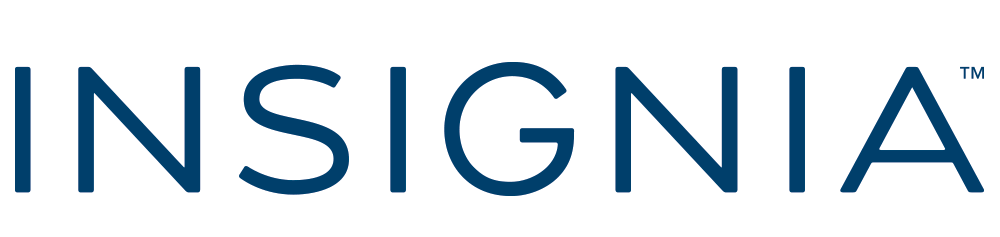Insignia™ – DisplayPort to HDMI Adapter – Black
- DisplayPort to HDMI conversion Converts DisplayPort to HDMI only to connect your computer’s DisplayPort to an HDMI-enabled TV, monitor or projector. Note: This adapter does not support HDMI to DisplayPort.
- Transmit video and audio Provides both visuals and audio with a single cable.
- Sharp picture quality Supports video resolutions up to 4K Ultra HD (4096 × 2160p) at 60Hz for vivid images.
- Quality audio Grants a higher dynamic range and reduced noise with 24-bit, 192kHz audio.
- DisplayPort 1.2a Works with a built-in DisplayPort for 1.62, 2.7 and 5.4 Gbps.
- HDMI 2.0 Provides a higher resolution display with a max bandwidth of 6 Gbps
- CEC support Lets devices communicate with each other for basic controls.
- Plug-and-play technology Requires no additional software for an effortless connection.
- Braided cable A short, attached cable provides durability and long-lasting use.
- Brought to you by Best Buy Insignia brings you affordable, dependable products with all the features you need.
$16.99
Bridging Your Digital World: Why the Right Adapter Makes All the Difference
I still remember the frustration vividly. There I was, excited about my new monitor purchase, cables sprawled across my desk, only to realize that my laptop’s DisplayPort output wouldn’t connect to my monitor’s HDMI input. After hours of research and several disappointing purchases later, I finally found the solution in an Insignia DisplayPort to HDMI adapter. That experience taught me something valuable: the right adapter isn’t just an accessory—it’s the critical link that can make or break your entire setup.
That’s why I’ve created this comprehensive guide. Whether you’re a professional needing a reliable connection for presentations, a gamer seeking the perfect display solution, or simply someone trying to connect newer devices to older displays, this guide will walk you through everything you need to know about Insignia DisplayPort to HDMI adapters.
Understanding the Basics: What Is an Insignia DisplayPort to HDMI Adapter?
Before diving into the details, let’s clarify what we’re talking about. An Insignia DisplayPort to HDMI adapter is a small but mighty device designed to bridge the gap between two different display connection standards. On one end, you have a DisplayPort connector (usually found on computers, particularly desktops and some higher-end laptops), and on the other end, you have an HDMI port that connects to your monitor, TV, or projector.
Insignia is Best Buy’s in-house brand, known for producing reliable tech accessories at competitive prices. Their DisplayPort to HDMI adapters are designed to solve a common connectivity problem: allowing devices with DisplayPort outputs to connect to displays with HDMI inputs.
These adapters aren’t just simple connector changers; they actively convert the signal from one format to another. This conversion is more complex than it might seem, which is why quality matters when choosing an adapter.
Price Point: What to Expect When Shopping for an Insignia DisplayPort to HDMI Adapter
One of the first questions that comes to mind when considering any purchase is, “How much will this cost me?” When it comes to Insignia DisplayPort to HDMI adapters, you’re looking at a price range typically between $19.99 and $34.99, depending on the specific model and any ongoing promotions.
I’ve found that this price point hits a sweet spot in the market. Cheaper adapters (those generic $5-10 ones you find online) often suffer from reliability issues, poor build quality, and limited compatibility. On the other hand, premium brands might charge $40-50 for essentially the same functionality.
The mid-range pricing of Insignia adapters reflects a balance between affordability and quality. From my experience, investing in a slightly more expensive but reliable adapter saves money in the long run—there’s nothing more frustrating than having to replace a cheap adapter that fails during an important presentation or gaming session.
Where to Purchase: Finding Your Insignia DisplayPort to HDMI Adapter
As Insignia is Best Buy’s house brand, the most straightforward place to purchase these adapters is at Best Buy retail stores or through their website. This direct purchasing route often provides several advantages:
- You can see the adapter in person before buying
- Best Buy staff can answer specific compatibility questions
- Returns are typically hassle-free if you encounter any issues
- You might benefit from price-matching policies
Beyond Best Buy, these adapters are sometimes available through other retailers like Amazon, Walmart, or Target, though availability can vary. I’ve occasionally found good deals on Insignia adapters through Best Buy’s eBay store as well.
A word of caution from my personal experience: be wary of suspiciously low-priced “Insignia” adapters on marketplace sites. Counterfeit adapters exist, and they rarely perform as well as the genuine article. I once purchased what I thought was a bargain Insignia adapter, only to discover it was a knockoff that failed after two weeks of use.
Feature Breakdown: What Makes the Insignia DisplayPort to HDMI Adapter Stand Out
When I first started researching adapters, the sheer number of technical specifications was overwhelming. Let me break down the key features of Insignia DisplayPort to HDMI adapters that actually matter:
Resolution Support
Most current Insignia DisplayPort to HDMI adapters support resolutions up to 4K (3840 x 2160 pixels), which is perfect for modern displays. However, it’s important to note that different models may have different maximum refresh rates at this resolution—typically 30Hz or 60Hz at 4K.
The standard models generally support the following resolutions:
- 4K (3840 x 2160) at 30Hz
- 1440p (2560 x 1440) at 60Hz
- 1080p (1920 x 1080) at 60Hz
Higher-end models support 4K at 60Hz, which provides a much smoother experience, especially for gaming or video editing.
Audio Support
One feature I particularly appreciate about Insignia adapters is their integrated audio support. The adapter efficiently transfers both video and audio signals through a single connection, eliminating the need for separate audio cables in most setups. This is especially convenient when connecting to TVs or monitors with built-in speakers.
Build Quality and Durability
Insignia adapters feature a solid construction with quality materials. The connectors typically have gold-plated contacts for better conductivity and corrosion resistance. The cable portion (on models that aren’t just direct plug adapters) usually has decent strain relief to prevent breaking at connection points—a common failure point in cheaper adapters.
I’ve been using my current Insignia adapter for over two years with regular plugging and unplugging, and it continues to function flawlessly.
Plug-and-Play Functionality
One of the most convenient aspects of these adapters is their true plug-and-play design. There’s no need to install additional drivers or software in most cases. You simply connect the adapter to your computer’s DisplayPort output, attach an HDMI cable to the adapter, and connect that to your display.
This simplicity is something I deeply appreciate, especially when setting up temporary connections for presentations or when helping less tech-savvy friends and family members with their display setups.
The Technical Side: How Does the Insignia DisplayPort to HDMI Adapter Actually Work?
I’ve always been fascinated by how these seemingly simple devices perform such complex conversions. Without getting too technical, here’s what’s happening inside that small adapter:
DisplayPort and HDMI use different signaling methods to transmit data. DisplayPort uses a packet-based protocol similar to PCI Express and USB, while HDMI uses a protocol based on DVI (Digital Visual Interface). The adapter contains a signal converter chip that translates between these two different “languages.”
This conversion process is what enables your DisplayPort-equipped computer to communicate effectively with your HDMI display. The quality of this conversion chip largely determines the adapter’s performance, reliability, and compatibility with different devices.
What impressed me about Insignia adapters is that they handle this conversion with minimal signal degradation. I’ve used adapters that introduced noticeable color shifts or occasional signal drops, but my experience with Insignia has been remarkably stable.
4K Compatibility: Can Your Insignia Adapter Handle Ultra-High Definition?
This is one of the most common questions I hear, and the answer is: yes, but with some important caveats.
Most current Insignia DisplayPort to HDMI adapters support 4K resolution, but as mentioned earlier, the standard models typically support 4K at 30Hz refresh rate. This is perfectly fine for watching movies or casual use, but might feel a bit sluggish for gaming or fast-moving content.
If you need 4K at 60Hz (which provides a much smoother experience), you’ll want to specifically look for an Insignia adapter that supports HDMI 2.0 or later. These models typically cost a bit more but deliver a superior experience for high-resolution content.
It’s also worth noting that to achieve 4K output, your entire chain needs to support it:
- Your source device (computer/graphics card) must support 4K output
- The adapter must support 4K
- Your HDMI cable must be high-speed (preferably HDMI 2.0 or better)
- Your display must support 4K resolution
I learned this the hard way when I first tried setting up a 4K connection, only to discover my older HDMI cable was the bottleneck in the entire system.
Audio Transfer: Does the Insignia DisplayPort to HDMI Adapter Support Sound?
Yes! This is one of the features I value most. Insignia DisplayPort to HDMI adapters support audio transfer, allowing both video and audio signals to pass through a single connection.
This means when you connect your computer to a TV or monitor with built-in speakers using the adapter, you should get audio without needing separate audio cables. The audio quality is typically excellent, with support for multi-channel audio formats including standard stereo and surround sound configurations.
I’ve used my adapter for everything from business presentations with embedded video to watching movies on a hotel TV while traveling, and the audio functionality has always worked seamlessly.
Installation and Setup: Is It Really Plug-and-Play?
In my experience, Insignia adapters truly deliver on the promise of plug-and-play functionality. Here’s the typical setup process:
- Connect the DisplayPort end of the adapter to your computer’s DisplayPort output
- Connect an HDMI cable to the adapter’s HDMI port
- Connect the other end of the HDMI cable to your display
- Turn on your display and computer
In most cases, your computer will automatically detect the display and configure the appropriate resolution and refresh rate. You may need to adjust display settings in your operating system’s control panel for optimal performance, but the basic connection should work immediately without installing any drivers.
This simplicity is particularly valuable in professional environments where you might need to connect to different displays regularly. I’ve used my adapter with Windows laptops, MacBooks, and desktop computers, and the plug-and-play functionality has been consistent across all platforms.
Practical Connection Guide: Setting Up Your Display with the Insignia Adapter
Let me walk you through the step-by-step process of connecting your devices using an Insignia DisplayPort to HDMI adapter:
- Ensure all devices are powered off before making connections (this reduces the risk of electrical surges that could damage sensitive components)
- Connect the DisplayPort end of the adapter to your computer. Make sure it’s fully seated in the port—you should feel a slight click as the connector locks into place.
- Connect an HDMI cable to the adapter’s HDMI port. Use a high-quality HDMI cable, preferably one that matches or exceeds the capabilities of your adapter (e.g., a high-speed HDMI cable for 4K connections).
- Connect the other end of the HDMI cable to your display’s HDMI input. Note which HDMI input you’re using if your display has multiple inputs.
- Power on your display first, then your computer. This sequence helps ensure proper handshaking between the devices.
- Select the appropriate input on your display using the display’s input selector or remote control.
- Adjust display settings if necessary. On Windows, right-click on the desktop and select Display Settings. On Mac, go to System Preferences > Displays.
If you encounter any issues, try these troubleshooting steps:
- Disconnect and reconnect the adapter
- Try a different HDMI port on your display
- Restart both your computer and display
- Check your computer’s display settings to ensure the external display is detected
I’ve found that most connection issues are resolved by one of these simple steps.
Gaming Considerations: Can You Use the Insignia Adapter with Consoles?
This is where we need to clarify an important technical distinction. The Insignia DisplayPort to HDMI adapter is designed to convert signals from a DisplayPort output to an HDMI input. Gaming consoles typically have HDMI outputs, not DisplayPort outputs.
This means the Insignia DisplayPort to HDMI adapter is not directly compatible with gaming consoles like PlayStation, Xbox, or Nintendo Switch. These consoles already output HDMI signals and need to connect to displays with HDMI inputs (or use a different type of adapter if connecting to non-HDMI displays).
However, the adapter works excellently for PC gaming when you need to connect a gaming PC with DisplayPort outputs to an HDMI monitor or TV. When using it for PC gaming, pay special attention to the supported refresh rates, as this can significantly impact gaming experience.
I’ve used my adapter for casual PC gaming without issues, but competitive gamers might want to consider a direct DisplayPort-to-DisplayPort connection when possible, as this generally provides the highest refresh rates and lowest latency.
Device Compatibility: What Works with the Insignia DisplayPort to HDMI Adapter?
Based on my experience and research, here’s a compatibility breakdown for Insignia DisplayPort to HDMI adapters:
Compatible Source Devices (devices with DisplayPort outputs):
- Desktop computers with DisplayPort-capable graphics cards
- Many business-class laptops (Dell, HP, Lenovo, etc.)
- Some MacBook Pro and MacBook Air models (those with mini DisplayPort or Thunderbolt ports, using an additional adapter)
- Workstations and professional graphics systems
Compatible Display Devices (devices with HDMI inputs):
- HDTVs and 4K TVs
- Computer monitors with HDMI inputs
- Projectors with HDMI inputs
- Digital signage displays
- Some recording devices with HDMI inputs
Not Compatible:
- Gaming consoles (these have HDMI outputs, not DisplayPort)
- Devices with only DVI or VGA outputs/inputs (without additional adapters)
- Very old displays that only support analog connections
One important note: while the adapter should work with any standard DisplayPort output, some computers (particularly some Dell models) use a non-standard implementation of DisplayPort called “DP++”. These ports are usually compatible but might require specific adapters. If you’re using a Dell computer, it’s worth checking the specific model compatibility.
Comparative Analysis: How Does the Insignia Adapter Stack Up Against Competitors?
I’ve tried several different DisplayPort to HDMI adapters over the years, and here’s how I think the Insignia models compare to other options on the market:
Insignia vs. Generic Budget Adapters ($5-15)
- Build quality: Insignia is significantly better, with better strain relief and more durable connectors
- Reliability: Insignia is much more reliable; budget adapters often fail within months
- Performance: Insignia provides more consistent signal quality and better compatibility
- Verdict: The extra $10-15 for Insignia is absolutely worth it
Insignia vs. Mid-range Brands (Belkin, Cable Matters, etc. – $20-35)
- Build quality: Comparable, with all offering decent construction
- Reliability: Generally similar reliability levels
- Performance: Very similar performance characteristics
- Verdict: Often comes down to price and availability; Insignia is a solid choice in this category
Insignia vs. Premium Brands (Startech, Club3D, etc. – $35-50)
- Build quality: Premium brands sometimes offer more robust construction
- Reliability: Both tend to be very reliable
- Performance: Premium brands might offer slightly better compatibility with edge cases or specialized features
- Verdict: For most users, the Insignia provides 90-95% of the performance at a lower price point
What I appreciate about the Insignia adapters is that they hit the sweet spot between quality and value. They’re not the absolute cheapest, but they avoid the reliability issues of budget options. They’re also not the most premium, but they deliver performance that satisfies the needs of most users without the premium price tag.
Technical Specifications: HDMI 2.0 Support and More
For those interested in the technical details, let’s look at some specifications for typical Insignia DisplayPort to HDMI adapters:
- HDMI Version Support: Standard models support HDMI 1.4, while higher-end models support HDMI 2.0
- Maximum Resolution: Up to 4K (3840 x 2160)
- Maximum Refresh Rate: 30Hz at 4K for standard models; 60Hz at 4K for HDMI 2.0 models
- Color Depth: Up to 12-bit color (depending on model)
- Audio Support: Yes, including multi-channel audio
- DisplayPort Version: DisplayPort 1.2 compatible
- Length: Typically 6-8 inches for cable-style adapters
- Connector Plating: Gold-plated contacts for better conductivity
The distinction between HDMI 1.4 and HDMI 2.0 support is particularly important for users interested in 4K content. HDMI 1.4 supports 4K resolution but limits the refresh rate to 30Hz, while HDMI 2.0 supports 4K at 60Hz for a much smoother experience.
If you’re primarily using the adapter for 1080p content, either version will work perfectly fine. However, if you’re investing in a 4K setup, I strongly recommend looking for an Insignia adapter that specifically mentions HDMI 2.0 support.
Laptop and Desktop Compatibility: Will It Work with Your Computer?
In my experience, Insignia DisplayPort to HDMI adapters work with virtually all computers that have standard DisplayPort outputs. This includes:
- Windows PCs with discrete graphics cards from NVIDIA or AMD
- Many business-class laptops from major manufacturers
- Desktop workstations
- Some Mac computers with mini DisplayPort outputs (requires an additional mini DisplayPort to DisplayPort adapter)
The adapter doesn’t care about your operating system—it works equally well with Windows, macOS, and Linux. The only requirement is that your computer has a physical DisplayPort output.
If your computer has a mini DisplayPort or USB-C/Thunderbolt port instead of a full-size DisplayPort, you’ll need an additional adapter or a different cable entirely. Insignia and other manufacturers make DisplayPort adapters specifically for these connection types as well.
I’ve used my adapter with multiple Windows laptops and desktop computers without compatibility issues. The universal nature of the DisplayPort standard means these adapters generally work across brands and models without problems.
Power Requirements: Does the Insignia Adapter Need External Power?
One of the convenient aspects of Insignia DisplayPort to HDMI adapters is that they don’t require external power sources. The adapter draws the minimal power it needs directly from the DisplayPort connection on your computer.
This “bus-powered” design keeps your setup clean and portable without the need for additional power cables or outlets. I particularly appreciate this when traveling or working in spaces where power outlets are limited.
It’s worth noting that this is different from some other types of video adapters (particularly those that convert from HDMI to DisplayPort, which often do require external power). The fact that DisplayPort to HDMI conversion can be done without external power is a technical advantage of the DisplayPort standard.
User Reviews and Experiences: What Do Others Say About the Insignia Adapter?
I’ve spent considerable time researching user reviews before purchasing my own adapter, and the consensus on Insignia DisplayPort to HDMI adapters is generally positive. Here’s what users typically highlight:
Positive Feedback:
- Reliable connection without signal drops
- Good build quality compared to budget alternatives
- True plug-and-play functionality
- Consistent performance over time
- Good value for the price
Occasional Criticisms:
- Some users report incompatibility with certain computer models
- A few mentions of adapters failing after 1-2 years of heavy use
- Limited availability outside Best Buy
- Slightly higher price than generic alternatives
My personal experience aligns with the majority of positive reviews. After two years of regular use, my Insignia adapter continues to perform flawlessly. The slightly higher price compared to the cheapest options has proven to be a worthwhile investment for the reliability and peace of mind.
Durability and Longevity: How Long Will Your Insignia Adapter Last?
Based on my experience and research into other users’ experiences, you can expect an Insignia DisplayPort to HDMI adapter to last between 2-5 years with regular use. The primary factors affecting longevity include:
- Frequency of connecting/disconnecting
- How carefully the adapter is handled
- Storage conditions when not in use
- Whether the cable is subjected to sharp bends or stress
The most common failure points for these adapters are:
- The connector joints, particularly if the adapter is frequently plugged and unplugged
- The internal conversion chip, which can fail due to electrical surges or overheating
- Cable strain, particularly where the cable meets the connectors
To maximize the lifespan of your adapter, I recommend:
- Avoiding sharp bends in the cable
- Grasping the connectors (not the cable) when plugging or unplugging
- Storing the adapter loosely coiled when not in use
- Using surge protection for your computer and display
I’ve found that treating the adapter with reasonable care has kept mine functioning perfectly for years.
Multi-Monitor Setups: Can Insignia Adapters Support Dual Displays?
If you’re looking to set up multiple monitors, you might wonder if Insignia DisplayPort to HDMI adapters can help. The answer is yes, but with some important considerations.
For a basic dual-monitor setup, you can use an Insignia adapter for one display (converting DisplayPort to HDMI) while using either a native connection (DisplayPort, HDMI, etc.) for the second display. This works well and is the setup I use at my home office.
However, if you’re trying to connect multiple displays using only DisplayPort outputs, you’ll need multiple adapters—one for each display you want to connect via HDMI. Each adapter will convert the signal from one DisplayPort output to one HDMI display.
It’s important to note that your computer needs to have enough video outputs to support multiple displays. The adapters don’t magically create additional outputs; they simply convert the signal type from existing outputs.
For more complex multi-monitor setups, particularly those with three or more displays, you might want to consider a DisplayPort MST (Multi-Stream Transport) hub instead of multiple individual adapters. These hubs allow you to connect multiple displays to a single DisplayPort output, though they typically cost more than individual adapters.
Refresh Rate Considerations: Maximum Performance for Gaming and Video
The maximum refresh rate supported by an Insignia DisplayPort to HDMI adapter depends on both the adapter model and the resolution you’re using:
- At 1080p (1920 x 1080): Up to 120Hz for HDMI 2.0 adapters, 60Hz for HDMI 1.4 adapters
- At 1440p (2560 x 1440): Up to 60Hz for most models
- At 4K (3840 x 2160): 30Hz for HDMI 1.4 adapters, 60Hz for HDMI 2.0 adapters
For general office work and content consumption, 60Hz is perfectly adequate. However, if you’re a gamer or work with video, higher refresh rates provide a smoother experience.
I’ve found that for competitive gaming, where every millisecond matters, it’s better to use a direct DisplayPort connection when possible rather than converting to HDMI. However, for casual gaming and most professional applications, the refresh rates supported by Insignia adapters are more than sufficient.
Warranty and Support: What Happens If Something Goes Wrong?
Insignia DisplayPort to HDMI adapters typically come with a 1-year limited warranty when purchased new from Best Buy. This warranty covers manufacturing defects and failures under normal use conditions.
In my research, Best Buy’s warranty service for Insignia products is generally straightforward:
- Bring the defective adapter to a Best Buy store with your receipt
- Customer service will verify the issue and process a replacement or refund
- If the original model is unavailable, they’ll typically offer a comparable replacement
For support beyond warranty issues, Best Buy’s Geek Squad can often help troubleshoot connection problems, though basic troubleshooting (as outlined earlier in this guide) will resolve most common issues.
I haven’t personally needed to use the warranty service for my adapter, but the inclusion of a warranty provides additional peace of mind compared to many generic adapters that offer limited or no warranty coverage.
Final Thoughts: Is the Insignia DisplayPort to HDMI Adapter Right for You?
After extensive use and research, I can confidently say that Insignia DisplayPort to HDMI adapters represent a solid balance of quality, reliability, and value. They’re an excellent choice for most users looking to connect DisplayPort-equipped computers to HDMI displays.
The right adapter isn’t just about connecting two devices—it’s about ensuring that connection is reliable, delivers the quality you expect, and continues to work for years to come. The Insignia adapters deliver on these promises at a reasonable price point.
Here’s my summary recommendation:
- If you need basic connectivity at 1080p or 1440p: Any Insignia DisplayPort to HDMI adapter will serve you well.
- If you need 4K at 60Hz: Look specifically for an Insignia adapter that supports HDMI 2.0.
- If you’re a competitive gamer: Consider a direct DisplayPort connection when possible, but Insignia adapters work well for casual gaming.
- If you’re frequently connecting to different displays: The reliability and compatibility of Insignia adapters make them excellent travel companions.
My Insignia adapter has been an essential part of my tech toolkit for years, allowing me to connect to projectors for presentations, hotel TVs while traveling, and multiple monitor configurations at home. Its reliability has justified the slightly higher price compared to generic alternatives, and I expect it will continue to serve me well for years to come.
I hope this guide helps you make an informed decision about whether an Insignia DisplayPort to HDMI adapter is right for your needs. Happy connecting!